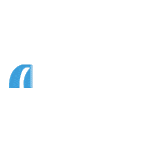New business
Submitting and managing cases
How to submit a case
1. Create a case
Use our online application form with helpful guidance notes
What you'll need:
- To be registered with us
- To have checked our lending policy
- To share and confirm agreement from your client to our Privacy notice
- Please note: for guidance on submitting an existing borrower's case view how to submit a case – existing borrowers
2. Decision in principle (DIP)
Complete questions against affordability and lending policy and receive a DIP
What you'll need:
- Information about your client's:
- Mortgage requirements
- Personal details
- Employment and income
- Expenditure
3. Credit check (recommended)
An optional step to ensure your client's credit rating meets policy and provides an Agreement in Principle (AIP)
What you'll need:
Your client’s permission will be required as this may affect their credit rating.
Please note:
Any application fee paid (where applicable) is non-refundable and if the credit check is not completed the fee (where applicable) still applies. The application will only be progressed, and the product will only be secured, when the fee (where applicable) has been paid.
4. Illustration
Confirm product if not already chosen, and receive your illustration
What you'll need:
- To assign the loan amount to each product for applications with multiple products
- Calculate the fees
5. Complete application
Provide final additional information
What you'll need:
Additional client information including:
- Employer details
- Property details
- Bank account details
- Legal representative’s details
6. Submit case
Submit the case with or without card details
What you'll need:
- To check your application
- To submit with or without card details
Please note:
You can submit your application without supplying card details, however, you will need to arrange for a separate payment of the mortgage fees (if applicable) at a later date.
The application will not be progressed and the rate will not be reserved until any outstanding fees (if applicable) are received.
Copy a case
Copy case can help you with:
- adding or removing applicants
- completing multiple applications for the same applicants
- correcting any errors
When to use copy a case:
- at any stage of the application process
- for new purchase or remortgage applications
- to copy cases from the Coventry to Godiva Mortgages and vice versa
- for open, cancelled or completed cases
How it works
Copying a case is easy. Go to manage cases and find the existing case that you wish to copy. Select the 'copy case tab' and follow the on-screen instructions, accepting our terms and conditions.
We’ll automatically copy data to the new application from the original and you will need to check each page to ensure the information copied across is still correct, changing where applicable. To ensure we copy the details from one case to another correctly you will be required to re-enter some of the key information such as, application type, loan required, and bank details etc.