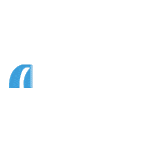Sending documents and emails securely
Document upload facility
Designed to improve efficiency by reducing processing times, our secure document upload facility offers you and your clients a faster underwriting service. In just a couple of clicks you can electronically certify your clients’ documents and upload up to 20 files with a maximum size of 4MB each.
Simply log in and visit manage cases to search for a case and upload your documents using the ‘document upload’ tab.
Uploading your documents FAQs
How do I access the facility?
Can my administrator use the facility?
Can I use the facility for all cases, regardless of their status?
Is there a maximum document size?
The maximum number of documents is 20 per upload, however, any separate number of uploads can be made.
The maximum number of documents is 20 per upload, however, any separate number of uploads can be made for each case. The maximum size for each document is 4MB.each case. The maximum size for each document is 4MB.
Which file formats are accepted?
How do I certify documents?
How do I ensure documents conform to PCI Data Security standards?
Can I add notes to a document?
Will I receive confirmation of uploaded documents?
Will the status of outstanding actions in 'case tracking' be updated?
Send secure
How to use send secure
- Email us at intermediaries@thecoventry.co.uk to request access to send secure
- When you've set up your account, log in here or save the web address www.securemail.thecoventry.co.uk/login to your favourites to make it easy to access each time
- Create and send secure emails: log in to send secure and you will automatically be directed to a screen to create a new email. Click the 'send secure' button to send your email when you're ready
- Opening a secure email you've received from us: each time we send you a secure email, you will receive it in your normal email inbox. Click on the attachment to open up the login screen - simply log in and your secure email will be displayed
- Reply to a secure email we have sent you: click 'reply' or 'reply to all'
- If you would like to keep a copy of any secure emails you send, you need to send a copy to your own mailbox. You can do this by clicking the 'copy me' link prior to sending the email.
Can't send or receive secure mail?
In some rare instances it is possible that your email account will not allow you to receive send secure messages from us. The most usual cause is that the firewalls you use to protect your systems are set to reject this type of communication.
We recommend that you configure your firewall settings or white-list to allow access to -
https://www.coventrybuildingsociety.co.uk/intermediaries/manage-cases/sending-documents-securely
If you continue to have trouble receiving our secure mail, please contact our Intermediary Support Team on 0800 121 7788 (selecting option 3) and they will arrange a referral to our Technical Helpdesk who may ask to speak to those responsible for your IT.